The modern digital environment requires people to focus on efficiency above all else. Understanding several important keyboard shortcuts unlocks greater productivity because they cut down the amount of time required for repetitive operations. The redo shortcut key stands as one of the most helpful keyboard shortcuts because it enables users to undo previous undo operations. Every computer user can benefit from learning this shortcut because it makes their work more efficient and provides better application usage.
This paper examines why the redo shortcut key matters and demonstrates its usage between platforms with attention to common understanding mistakes regarding its application alongside insights about Keploy.io and its automated API testing capabilities for effective test case capture.
What Is the Redo Shortcut?
The redo shortcut key is a function that restores an action already undone. It serves as an opposite function to the undo command, where users can restore any changes made that were unknowingly reversed. The shortcut itself differs in each operating system:
- Windows: Ctrl + Y
- Mac: Command + Shift + Z
These shortcuts are supported by the majority of applications, such as Microsoft Word, Excel, Google Docs, and even web browsers. Knowing how to use this command can be a big time-saver, particularly when dealing with big documents, spreadsheets, or coding projects.
Why You Should Know the Redo Shortcut
The redo shortcut key has several advantages that can maximize your productivity and efficiency:
1. Speeds up Workflow
Rather than going through menus to locate the redo feature, a quick combination of keys reinstates the action that was undone. This quickness saves time, particularly with multiple edits.
2. Corrects Errors at Once
Quickly working sometimes means undoing an action by accident. With the redo shortcut, you get to go back to your earlier state without undergoing complicated corrections.
3. Refines Concentration
With keyboard shortcuts, mouse use is minimized so that users are not distracted away from their task. The consequent flow without interruptions translates into greater focus and increased accuracy.
How to Use the Redo Shortcut in Popular Applications
Users can benefit from the redo command because it turns out to function similarly between multiple applications. Software users can activate it in several popular programs using these specific steps:
Microsoft Word and Excel
The normal operation of editing documents and spreadsheets can get disrupted when an accidental undo operation takes place. Users who need to recover eliminated text or data can efficiently restore them through the following keyboard shortcut:
Users of Windows systems can instantly redo the action by using Ctrl + Y while Mac users need to press Command + Shift + Z.
Google Docs and Sheets
Google’s productivity suite enables the redo shortcut feature as a tool to increase collaboration efficiency together with editing functions:
- Windows: Ctrl + Y
- Mac: Command + Shift + Z
Web Browsers
Users have quick access to redo for text editor applications together with form-field features on web platforms. The shortcuts in browser editor allow users to restore recent changes that were undone by mistake.
The combination of Ctrl + Y for Windows users restores undone text inputs or formatting changes whereas Mac users should use Command + Shift + Z.
Common Misunderstandings About the Redo Command
A few users experience problems when using the redo keyboard shortcut even though it remains basic to operate. Several typical misunderstandings exist regarding the redo command.
1. "Redo Isn’t Working!"
Examine the following points if the redo command fails to work:
-
Test that you utilize the right keyboard combination which applies to your operating system.
-
The application requires support for the redo function to operate.
-
Specialized applications sometimes devote their own redo functions to different commands which users must reference within application documentation.
2. The Ctrl + Y function fails to guarantee a redo operation in all cases.
In most applications the redo shortcut functions through the use of Ctrl + Y yet some software assigns contradictory functions to this key combination. Users must check application-specific shortcuts in Adobe Photoshop because the redo command requires users to press Ctrl + Shift + Z.
Tips for Mastering the Redo Shortcut
1. Practice Regularly
Improving your workflow with regular use of the redo shortcut will lead you to perform it effortlessly. The majority of users with coding projects should employ the rewind command during editing sessions or data entry tasks to build subconscious routines.
2. Combine It with Other Shortcuts
The combination of redo with important keyboard shortcuts improves your productivity.
-
Undo: Ctrl + Z (Windows) / Command + Z (Mac)
-
Users on Windows computers can activate the copy command with Ctrl + C while Mac users should press Command + C to execute this command.
-
You can use the paste command through Ctrl + V on Windows systems and Command + V on Mac operating systems.
3. Customize Shortcuts if Possible
The software provides options for users to create their own keyboard shortcut commands. Change the shortcut to become more natural since Ctrl + Y does not match your preferred key combination.
How Redo Shortcuts Relate to Keploy.io
The innovative tool Keploy.io performs automated API testing through its functionality of requesting data capture alongside response recording and test case production with cooperative features. Keploy.io implements a solution similar to redo shortcuts to optimize both test case building speed and backtracking functions throughout test execution.
1. The testing solution of Keploy.io includes automatic features for Undo operations as well as Redo operations.
Keploy.io enables developers to automatically record API interactions which generate test cases that let them restore modifications through automation instead of manual work. The software tool works in a similar fashion to redo commands which allows users to efficiently restore previous alterations.
2. Streamlining Developer Workflows
Keploy.io functions similarly to redo shortcuts because it boosts developer efficiency through automated testing features that minimize repeated work and promote rapid development cycles.
3. Enhancing Precision and Control
Any test cases that developers mistakenly revert through Keploy.io automated tools can be reinstated instantly because the platform provides similar functionality to the Ctrl + Y or Command + Shift + Z application control features.
Conclusion
Learning and implementing the redo shortcut key represents an easy method for improving productivity levels. All computer users should know how to employ the Ctrl + Y (Windows) key combination and Command + Shift + Z (Mac) sequence to boost their productivity when handling documents, spreadsheets and code files.
Users who combine the redo shortcut with Keploy.io and its tools in their workflow will experience an optimized digital environment. The redo shortcut remains a crucial skill that you should incorporate into your tools whenever you need to backtrack from undo operations.
Frequently Asked Questions (FAQs)
1. What Is the Keyboard Shortcut for Redo on Windows?
The default keyboard shortcut for redo on Windows is Ctrl + Y. It is used in most applications, including Microsoft Office and Google Docs. If it fails, verify the specific settings of the application. Some applications, such as Photoshop, utilize Ctrl + Shift + Z. Always check the shortcut in your software’s documentation.
2. What Is the Mac Keyboard Shortcut for Redo?
Redo on Mac can be done using the Command + Shift + Z shortcut. The command is supported by most macOS applications, including Pages, Google Docs, and Excel. If the shortcut fails, verify the program preferences. Some programs have varying redo settings. Always consult the help section if necessary.
3. Does Redo Work in All Applications?
Not all programs support the redo shortcut in exactly the same way. While Ctrl + Y or Command + Shift + Z are supported by most text editors and productivity software, some programs utilize other shortcuts. Always refer to the program’s documentation for unique commands. Some specialized programs may not have a redo feature at all.
4. Can I Customize the Redo Shortcut Key?
Indeed, most applications have the facility to personalize keyboard shortcuts, including redo. In programs such as Photoshop or Microsoft Word, you can set shortcut preferences. Personalizing shortcuts increases workflow efficiency. If Ctrl + Y is inconvenient, set it to a more convenient combination. Always save your settings after changing them.

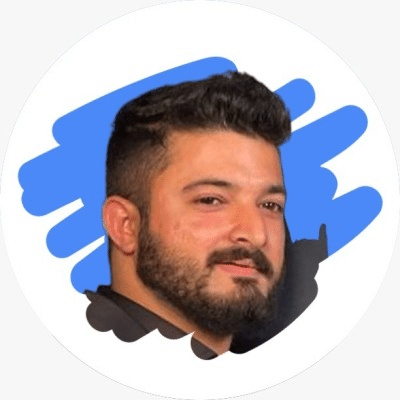
Leave a Reply