AI coding tools are everywhere; they have changed the way we used to code. These days, people are doing vibe coding with the help of these tools. From suggesting code snippets to explaining errors in plain English, these assistants are becoming as common as Stack Overflow tabs. There are only two names that keep popping up in everyone’s conversation when it comes to AI coding tools: Cursor and GitHub Copilot.
But here’s the real question: Cursor vs. Copilot which one actually fits your workflow better? Let’s break it down in a way that’s useful whether you’re a student, freelancer, or working on a big engineering team.
What is Cursor?
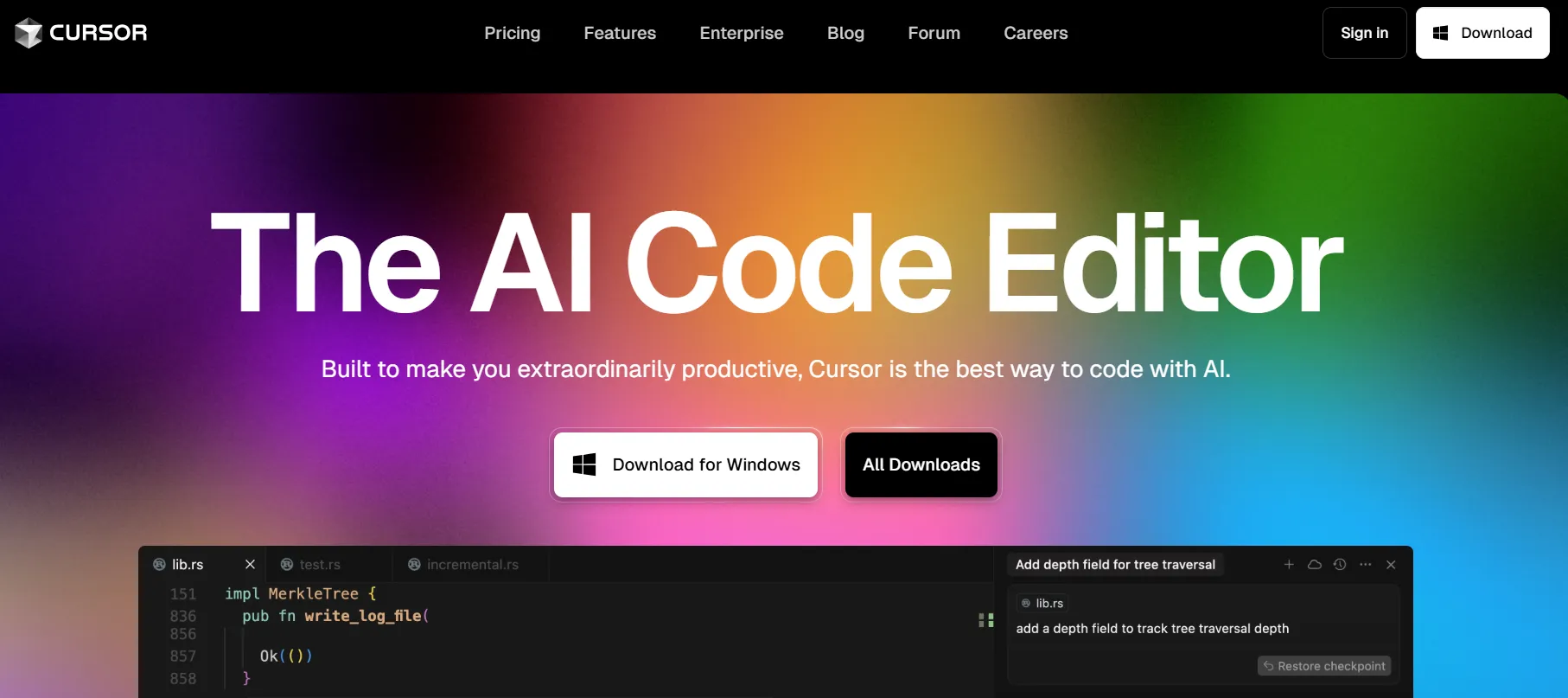
First of all, Cursor is more than just a code editor. For those of you who don’t know, Cursor is a fork of VS Code. They forked VS Code and added AI toppings around that. So when you are using Cursor, you don’t feel like you are using a different code editor. The beauty of Cursor is, as I mentioned earlier, it has a built-in editor chat, AI-driven refactoring, and debugging support. So you don’t have to manually copy-paste stuff.
Let’s see some key highlights of Cursor:
-
AI chat built directly into the editor
-
Autocomplete and code suggestions tuned for developers
-
Refactoring help (you can literally ask it to clean up code)
-
Debugging assistance with natural language queries
Who should try Cursor?
If you want an all-in-one editor that integrates AI into your daily coding workflow, Cursor really helps you a lot. It feels especially helpful for developers who are constantly switching between writing, debugging, and refactoring.
Note: It is very easy to migrate from VS Code to Cursor. If you need, there is good documentation on the Cursor website you can follow to migrate. Also, new features and updates have been released in the Cursor platform.
What is GitHub Copilot?

GitHub Copilot, on the other hand, isn’t a full editor like Cursor. It’s an AI pair programmer that integrates into your existing IDEs like VS Code, JetBrains, etc. It focuses on generating code suggestions as you type and also helps you debug the code. Think of GitHub Copilot more as an AI agent in your editor.
For a comprehensive comparison of AI-powered code editors, you might find this article insightful: Understanding the Differences Between Windsurf and CursorAI
Let’s see some key highlights of GitHub Copilot:
-
Inline suggestions in real time
-
Converts plain English into working code
-
Works with most major editors
-
Great for speeding up repetitive coding tasks
Who should try GitHub Copilot?
If you are already comfortable with your current editor and just want an AI agent that helps you write code faster without leaving the editor, and also debug faster, then Copilot is the more natural choice.
Cursor vs GitHub Copilot : Detailed Comparison
-
Feature comparison between Cursor and Copilot
| Feature | Cursor | Github Copilot |
|---|---|---|
| Code Completion | Strong, context-aware, integrated with AI chat | Excellent inline suggestions, natural typing flow |
| Debugging | Built-in AI debugger support | Limited debugging support |
| Refactoring | Can automatically clean up and restructure code | Not designed for deep refactoring |
| Language Support | Multi-language, with editor-level support | Multi-language, works wherever your IDE does |
| Integrations | Its own editor (based on VS Code) | Works with VS Code, JetBrains, Neovim |
| Collaboration | Cursor is editor-first, team workflows are evolving | Copilot for Business offers strong team integrations |
-
Ease of Use & Learning Curve Between Cursor and Copilot
-
Cursor: Feels natural if you’re used to VS Code, but it takes time to adapt because you’re moving into a new editor. Few things will be different.
-
Copilot: Dead simple install the extension in your editor, and it just works. Don’t need to worry about anything
If you want the least friction, Copilot wins. If you don’t mind switching editors for a more AI-first experience, Cursor gives you extra depth.
-
Pricing & Value for Money Between Cursor and Copilot
Whatever the product, money will always plays an important role.
-
Cursor: Free plan available with limited usage, plus paid plans for heavier use.
-
Copilot: $10/month for individuals, $19/month for businesses.
Cursor pricing:
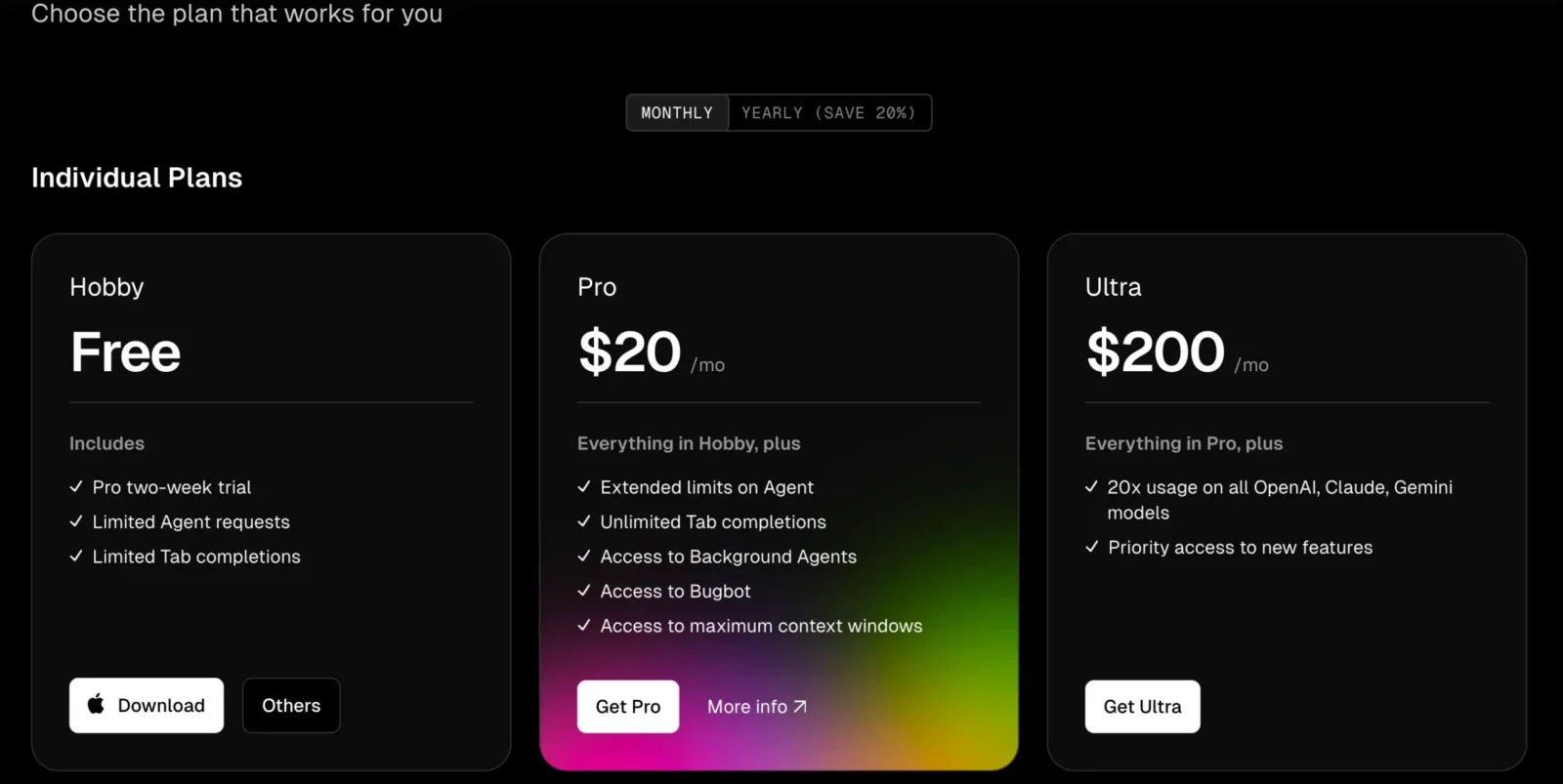
Copilot pricing:
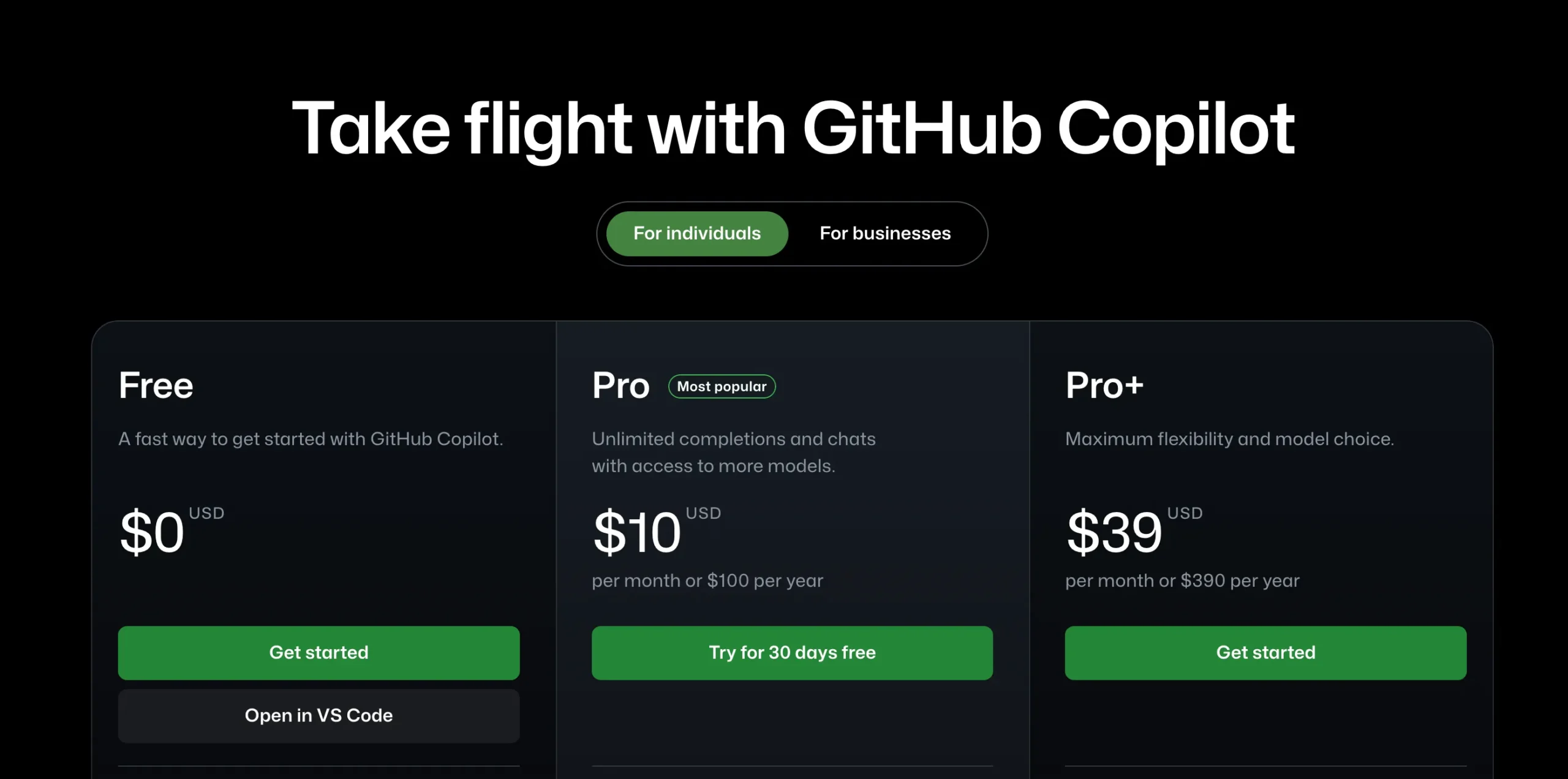
For hobbyists, Cursor’s free tier is attractive, but after some time you have to pay. For professionals, Copilot’s predictable pricing is easy to justify if it saves hours every week. Copilot Enterprise is really helping organizations adapt AI into their workflows because of its features and pricing.
-
Real-World Use Cases: When to Use Cursor vs. Copilot
-
If you are a Solo developer – Use Cursor it really helpful if you want one tool that does code completion, debugging, and refactoring in the same place.
-
For Teams-Copilot integrates better with existing workflows, especially if your team is already on GitHub.
-
For Debugging-heavy work – Cursor’s AI chat can be a lifesaver when you’re stuck.
-
For Rapid prototyping – Copilot is faster for cranking out boilerplate code or quick prototypes.
-
Limitations You Should Know About
No AI tool is perfect both Cursor and Copilot have quirks. Be aware that when using these AI tools, most of the time they generate code that doesn’t work. Many can relate to this because these AI coding tools don’t always have good context.
-
Security: Be mindful of sensitive code, as both tools rely on external AI models. Also, AI coding can generate vulnerable code.
-
Context limitations: They work best with smaller chunks of code; entire legacy systems may overwhelm them.
-
Which One Should You Choose?
Honestly, it’s not always an either/or choice. Some developers actually use both Copilot for inline code generation and Cursor for debugging and refactoring.
-
Choose Cursor if you want an AI-powered editor that helps you code, debug, and refactor in one place.
-
Choose Copilot if you want a lightweight AI pair programmer that plugs right into your favorite editor.
How Keploy’s AI Platform Helps Us Test Our Applications??
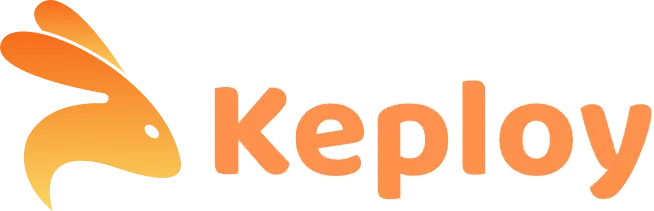
Keploy helps you test applications even without writing a single line of code yes, you heard it right. If you are looking for some no-code platforms that help automate Unit Testing, Integration Testing, and API Testing, this tool has you covered. It generates test cases and data mocks/stubs from user traffic by recording API calls and DB queries, significantly speeding up releases and enhancing reliability. For integration testing, it also helps to mock the databases.
For API and Unit Testing, AI is leveraged to automatically create test cases. Once generated, the system also verifies the accuracy of these test cases. There’s no need to worry about any of this it’s all handled for you. Our job is simply to enjoy a coffee while the tests run on the platform.
If you want to know more: Check out here
Conclusion:
The debate of Cursor vs. Copilot is really like the discussion of Python vs. Java. Both have their use cases and target audiences. It isn’t really about which one is better; it’s about which one fits your style. Both are shaping the way we code, and in a few years, using an AI coding assistant might feel as normal as using Git.
My suggestion is, if you’re still unsure, here’s the simplest advice: try both. Spend a week with Cursor and a week with Copilot, and see which one feels like your actual coding partner and really helps with your productivity.
FAQs:
-
Cursor better than Copilot for beginners?
If you’re just starting out, GitHub Copilot usually feels easier because you can add it as an extension to your favorite editor and start coding right away. Cursor is powerful but comes with a slight learning curve since it’s a separate editor.
-
Can I use both Cursor and Copilot together?
Yes, you actually can and some developers do. Copilot can still be installed inside Cursor (since it’s based on VS Code). That way, you get the best of both worlds: Copilot’s inline completions plus Cursor’s AI driven refactoring and debugging. It might feel like having two coding partners at once.
-
Which one is more cost-effective: Cursor or Copilot?
Cursor has a free tier with limited usage, which makes it attractive if you’re testing the waters. Copilot, on the other hand, is paid from the start ($10/month for individuals). If you’re coding daily and value reliability, Copilot’s pricing is pretty straightforward. Cursor gives more flexibility if you’re on a tight budget or want to experiment first.
-
Do Cursor and Copilot support all programming languages?
Both tools cover most mainstream languages (Python, JavaScript, Go, Java, C++, etc.), but their performance can vary. Copilot tends to shine with popular languages and frameworks because it has more training data, while Cursor’s strength is that you can interact with its AI chat to guide it better when working on less common languages.
-
Which one should teams and companies pick: Cursor or Copilot?
For teams, GitHub Copilot often makes more sense because it integrates seamlessly with GitHub and offers a Copilot for Business plan with collaboration features. Cursor is more appealing for individual devs or smaller teams who want an AI-first editor that helps with debugging and refactoring too.


Leave a Reply