When creating software with Python, the file system is something you will often interact with. You will be reading files, writing logs, processing datasets, handling configuration files, etc. In all of these actions, you will be working in reference to the current working directory (CWD), a concept that is foundational for every Python stylistic choice and tacit rule.
In this complete guide, we will cover everything you need to know about getting and working with the current working directory in Python. We will examine classic and modern approaches to directories, cover examples using both os and pathlib, discuss best practices, and more, so you can write Python code that is more robust, maintainable, and cross-platform.
Before you learn how to get the current directory, check out our Beginner’s Guide to Python File Handling to understand how files work in Python.
What Is the Current Working Directory in Python?
The current working directory is the folder in which your Python script runs or executes. Think of it as the "home base" for your program while it’s running. Any relative file paths used within your code are interpreted based on this directory.
Understanding the current working directory is essential when:
-
Opening or creating files without absolute paths
-
Debugging path-related errors
-
Writing portable code across different systems
Method 1: Using os.getcwd()
One of the most well-known and widely used ways to get the current working directory in Python is with the os module.
Example
python
import os
cwd = os.getcwd()
print("Current Working Directory:", cwd)Output
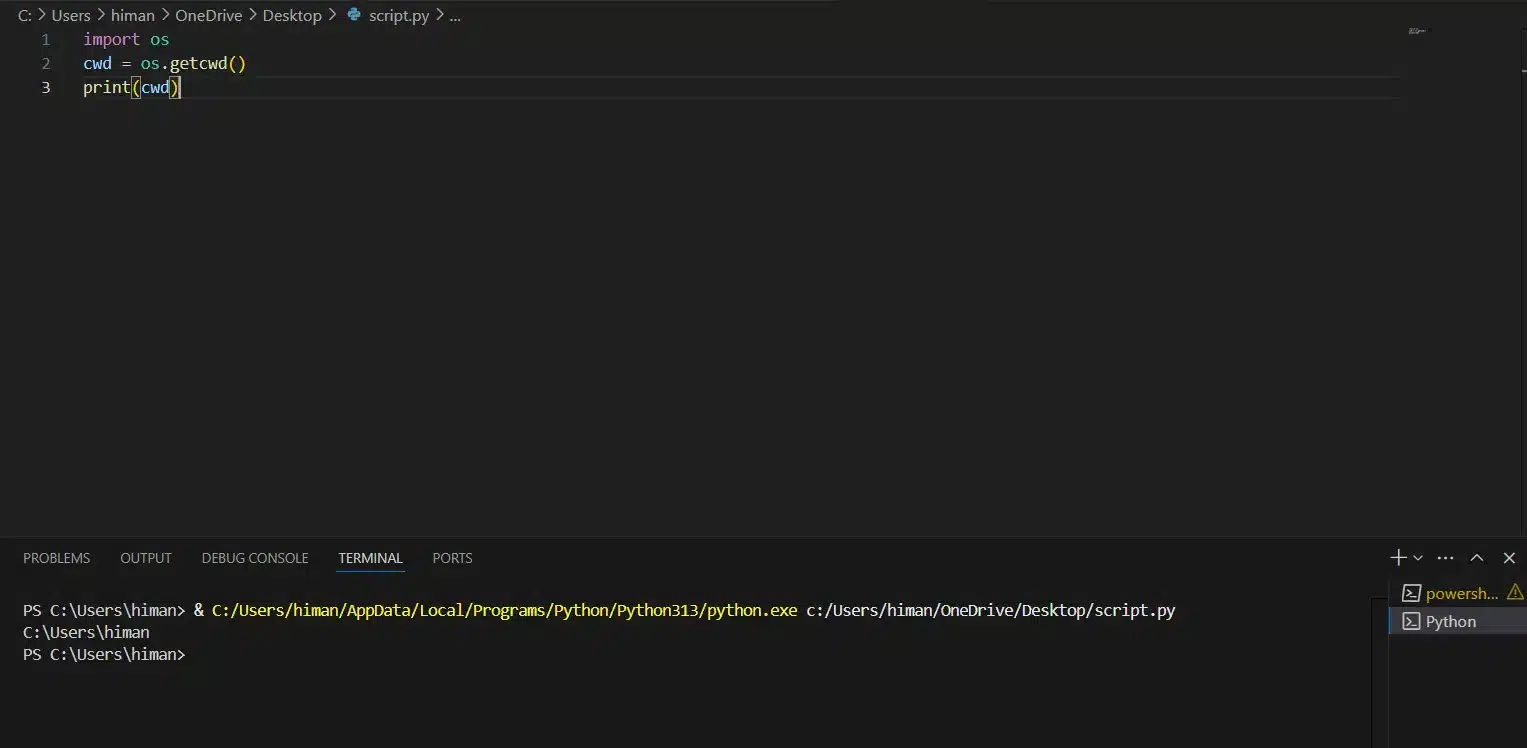
Explanation
-
os.getcwd() stands for "get current working directory".
-
It returns a string representing the absolute path of the current directory.
This method is available in all Python versions and is part of the built-in standard library.
Method 2: Using pathlib.Path.cwd()
With Python 3.4 and later, the pathlib module introduced an object-oriented approach to handle file paths.
Example
python
from pathlib import Path
cwd = Path.cwd()
print("Current Working Directory:", cwd)Output
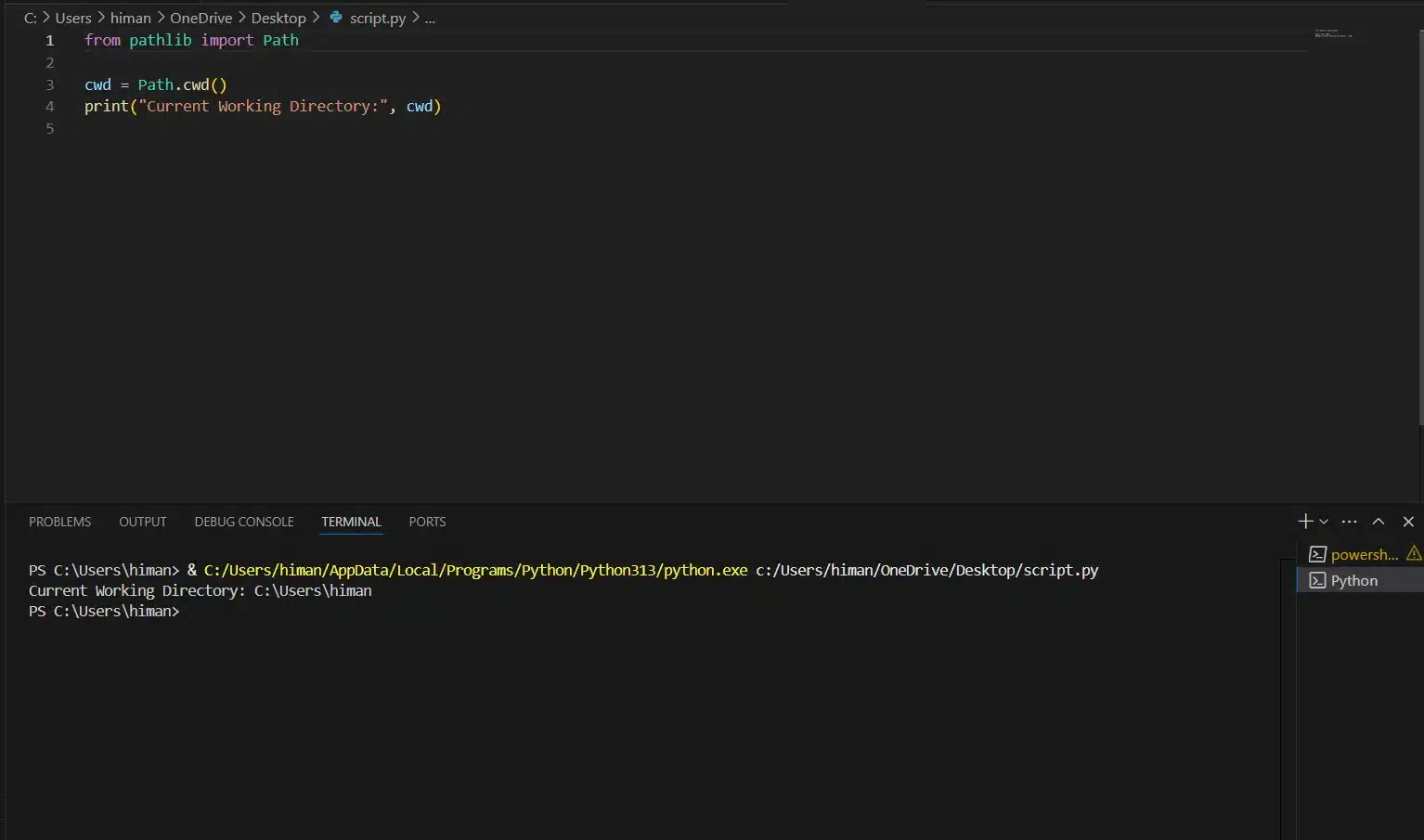
This approach is preferred in modern Python code for its readability and flexibility.
Working with Path.cwd() from pathlib? You might also like our article on Top Tools for Static Analysis in Python.
Comparison of Methods to Get Current Directory in Python
| Method | Returns | Best Use Case | Works in Jupyter? |
|---|---|---|---|
os.getcwd() |
Current working directory (execution folder) | When you need the folder where the script is run from (CLI tools, scripts) | ✅ Yes |
pathlib.Path.cwd() |
Current working directory as a Path object |
Same as os.getcwd(), but easier for path manipulations with / operator |
✅ Yes |
__file__ |
Path of the script file being executed | Getting the directory where the script itself resides | ❌ No |
os.path.dirname(__file__) |
Folder containing the current script | Loading files/resources relative to the script | ❌ No |
Path(__file__).parent |
Folder containing the current script (as Path) | Cleaner alternative to os.path.dirname(__file__) |
❌ No |
Path(__file__).resolve().parent |
Absolute path of the script’s folder (resolves symlinks) | When symlinks may be involved, ensures correct path | ❌ No |
Common Pitfalls & Best Practices When Getting the Current Directory
While os.getcwd() and pathlib.Path.cwd() are straightforward, there are a few gotchas to keep in mind:
1. Current Working Directory vs. Script Location
-
os.getcwd()→ returns the folder where the script was executed from. -
__file__(withos.path.dirnameorPath(__file__).parent) → returns the folder where the script itself is stored.
👉 Example: If your script is saved in C:/projects/app/ but you run it from D:/, then:
xml
import os
from pathlib import Path
print(os.getcwd()) # D:/ (execution folder)
print(Path(__file__).parent) # C:/projects/app (script location)2. Symbolic Links & Real Paths
If your script or working directory is a symlink, you may want to resolve the actual path:
from pathlib import Path
print(Path.cwd().resolve()) # Expands symbolic links3. Interactive Sessions & Jupyter
-
In a Python shell or Jupyter Notebook,
__file__is not defined. -
Always use
os.getcwd()orPath.cwd()in interactive environments.
4. Cross-Platform Safety
-
Use
os.path.join()orPathinstead of hardcoding/or\\. -
Example:
xml
from pathlib import Path
config_path = Path(__file__).parent / "config.json"5. Permissions & Errors
-
If the working directory is deleted while your script is running,
os.getcwd()may raiseFileNotFoundError. -
Good practice: handle exceptions when working with dynamic directories.
6. Best Practice for Projects
-
For loading files relative to your script/module → use
__file__. -
For scripts that rely on execution context (like CLI tools) → use
os.getcwd(). -
Avoid changing directories inside libraries with
os.chdir()—it affects the whole process.
Real-World Example: Loading a Config File
Imagine you want to load a configuration file stored alongside your script:
xml
from pathlib import Path
import json
# Get script directory
base_dir = Path(__file__).parent
# Load config.json from the same folder
with open(base_dir / "config.json") as f:
config = json.load(f)
print(config)Why Use pathlib?
-
Cleaner Syntax: Less error-prone and more readable.
-
Cross-platform support: Automatically handles OS-specific differences.
-
Path Chaining: Easily concatenate paths using the / operator.
Changing the Current Working Directory
Sometimes your application might need to switch folders before performing file operations. This can be done using os.chdir().
Example
python
import os
os.chdir('/path/to/new/directory')
print("New Working Directory:", os.getcwd())Important Notes
-
If the specified path does not exist, Python raises a FileNotFoundError.
-
Always verify the target directory exists before changing into it.
Get Directory of the Current Script File
There’s often confusion between the current working directory and the directory of the current script file. They aren’t always the same, especially if you run the script from a different folder.
Example
python
import os
script_dir = os.path.dirname(os.path.abspath(__file__))
print("Directory of Current File:", script_dir)Why Use This?
-
Ideal when your program depends on files relative to the script (e.g., config.json or assets/logo.png).
-
Helps make scripts portable when deployed across different environments.
Combining Directories and File Paths
Building file paths dynamically is crucial for cross-platform compatibility. Avoid hardcoding paths like C:\Users\Name\file.txt or ~/data/file.txt.
Using os.path.join()
python
import os
file_path = os.path.join(os.getcwd(), 'data', 'file.txt')
print(file_path)Using pathlib
python
from pathlib import Path
file_path = Path.cwd() / 'data' / 'file.txt'
print(file_path)Why Avoid Hardcoding?
-
Cross-Platform Errors: Different OSes use different path separators.
-
Dynamic Path Building: Paths can change based on configuration or user input.
Real-World Use Case: Writing Logs
Let’s say you want to write logs to a file in the same folder where your script runs.
Example
python
import os
log_file = os.path.join(os.getcwd(), 'log.txt')
with open(log_file, 'w') as f:
f.write("Logging info...")This ensures that logs are written in the script’s directory, regardless of where the user runs the program.
Working with Relative Paths
Relative paths are resolved using the current working directory. If you change the CWD, relative paths will point elsewhere, which can lead to bugs.
If you’re organizing large projects, don’t miss our guide on Top 5 Best IDEs to Use for Python in 2025.
Tips for Handling Relative Paths Safely
-
Print the Current Directory
-
Use
print(os.getcwd())orprint(Path.cwd())during debugging to confirm where Python is operating from. -
This process is most useful whenever there are “missing” files that you believe still exist – chances are you are just in the wrong directory.
-
-
Use
os.path.abspath()for Clarity-
This function will transform a relative path into an absolute one so you know exactly what your file path points to.
-
Example:
python pythonCopyEditprint(os.path.abspath("myfile.txt"))
-
-
Use
__file__to Work with Files Relative to Your Script-
If your files (like configs, images, or templates) are stored next to the script, use:
pythonCopyEditimport os base_path = os.path.dirname(os.path.abspath(__file__)) file_path = os.path.join(base_path, 'data', 'config.json')When dealing with relative paths, you must remember that they refer to the current working directory, which is NOT the same as the path of the script. This can create confusion when executing your code in different places (like in another environment like an IDE, cron jobs, shell scripts, etc).
-
-
Use os.path.abspath() to resolve the absolute path of a file.
-
Use file when working with assets relative to the script’s location.
✅ Best Practices for Directory Management in Python
-
Prefer
pathlib.Path.cwd()-
Cleaner syntax and easier to read than
os.getcwd(). -
Integrates well with modern Python projects.
-
-
Avoid Hardcoded Paths
-
Don’t use paths like
"C:\\Users\\name\\Documents"or"./data/file.txt". -
Instead, use:
pythonCopyEditfrom pathlib import Path path = Path.cwd() / 'data' / 'file.txt'
-
-
Use
__file__for Script-Based Relative Paths- As mentioned earlier, this helps locate files in the same directory as your script, even if the script is run from somewhere else.
-
Check if Paths Exist Before Changing or Using Them
-
Always check if a folder or file exists before calling
os.chdir()or opening it.python pythonCopyEditif os.path.exists(path): os.chdir(path)
-
-
Always Log the Working Directory When Debugging
-
Get in the habit of recording the working directory at the beginning of your scripts.
-
It’ll make it less painful to troubleshoot, especially when you’re running your script in a production environment and get file not found errors!
-
Curious about more Python tips? Explore:
Summary Table
| Task | Method | Python Version |
|---|---|---|
| Get current working directory | os.getcwd() | All versions |
| Get current working directory | Path.cwd() | 3.4+ |
| Change current directory | os.chdir(‘/new/path’) | All versions |
| Get current file’s directory | os.path.dirname(os.path.abspath(__file__)) | All versions |
| Combine directory + filename (old) | os.path.join() | All versions |
| Combine directory + filename (new) | Path / ‘filename.txt’ | 3.4+ |
Troubleshooting Common Issues
1. file Not Defined
This typically happens in environments like:
-
IDLE
-
Jupyter Notebooks
-
Python REPL
In these cases, fall back to using os.getcwd().
2. FileNotFoundError
Ensure any directory you attempt to access or switch to exists:
python
if os.path.exists('/some/path'):
os.chdir('/some/path')
else:
print("Path not found.")Conclusion
Being able to get and manage the current working directory in Python is a foundational skill for developers. Whether you’re reading from files, generating reports, or creating logs, understanding your script’s working directory helps make your code:
-
Predictable
-
Cross-platform
-
Easy to debug
In most modern applications, the pathlib module offers a better, more readable alternative to os, though both are perfectly valid depending on your Python version or project needs.
Frequently Asked Questions (FAQs)
Q1: How do I get the current working directory in Python?
Use os.getcwd() or Path.cwd().
Q2: What’s the difference between os.getcwd() and Path.cwd()?
-
os.getcwd() returns a string.
-
Path.cwd() returns a Path object, ideal for path operations.
Q3: How do I change the working directory?
Use os.chdir(‘/new/path’). Make sure the path exists.
Q4: How do I find the directory of the current script file?
Use:
os.path.dirname(os.path.abspath(__file__))
Q5: What if file is not defined?
You’re likely using an interactive shell. Use os.getcwd() instead.
Q6: Is this code cross-platform?
Yes. Both os and pathlib handle Windows, macOS, and Linux file systems correctly.
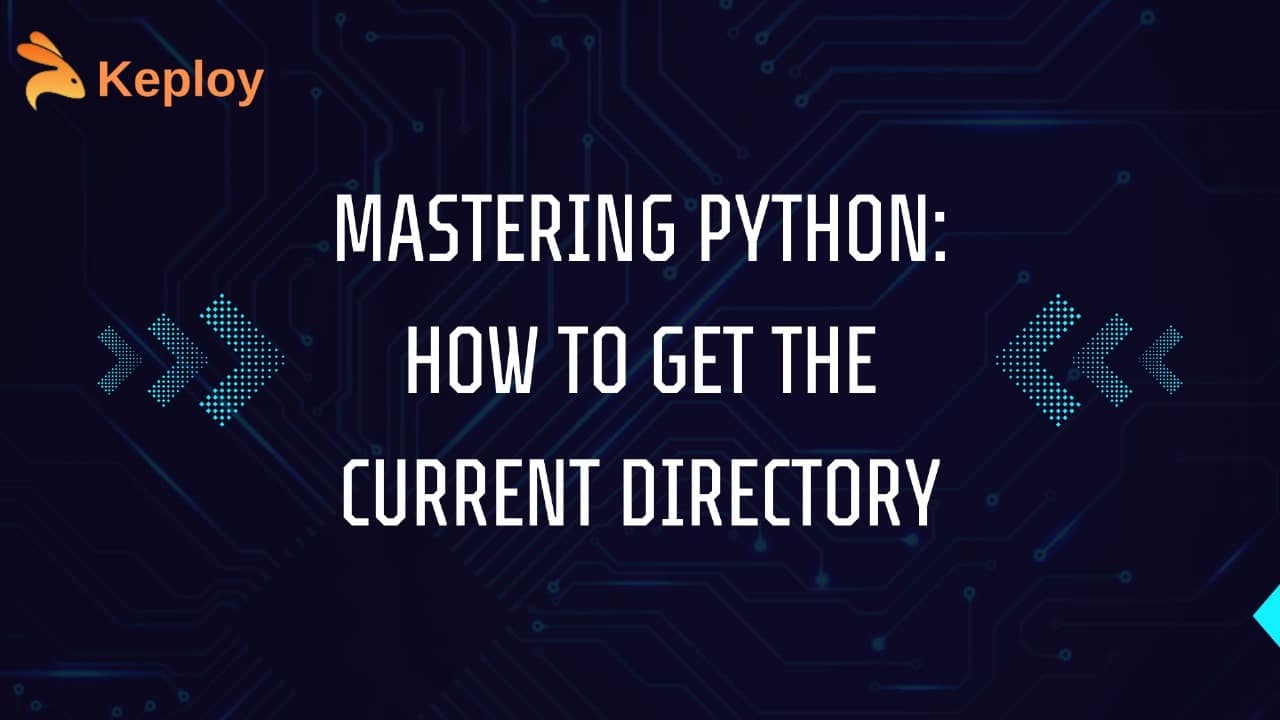
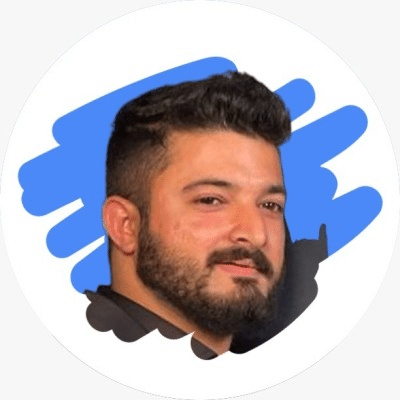
Leave a Reply