Right tools can make a huge difference in software development, and VS Code with its rich ecosystem of extensions has become the go-to code editor for developers worldwide. Extensions save time, enhance coding efficiency, and let you focus on building amazing software.
In this blog, we’ll explore the top 19 VS Code extensions that every developer should consider in 2025.
1. Keploy – Simplify Testing and Debugging
Testing is a crucial aspect of software development, and Keploy makes it simpler than ever. It helps with Unit, Integration, and API testing across Python, JavaScript, TypeScript, Java, PHP, Go, and more.
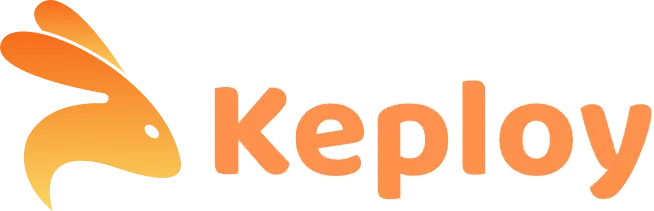
Key Features:
-
Record and replay API requests for efficient debugging.
-
Auto-generate unit tests to reduce manual effort.
-
Seamless integration with CI/CD pipelines.
-
Detect discrepancies in API behavior across environments.
Pro Tip: Keploy reduces manual testing efforts, letting you focus on feature development. Perfect for backend services and API-heavy projects.
2. Docker – Streamline Container Development
Containerization is essential in modern development. Docker integrates container workflows directly into VS Code.
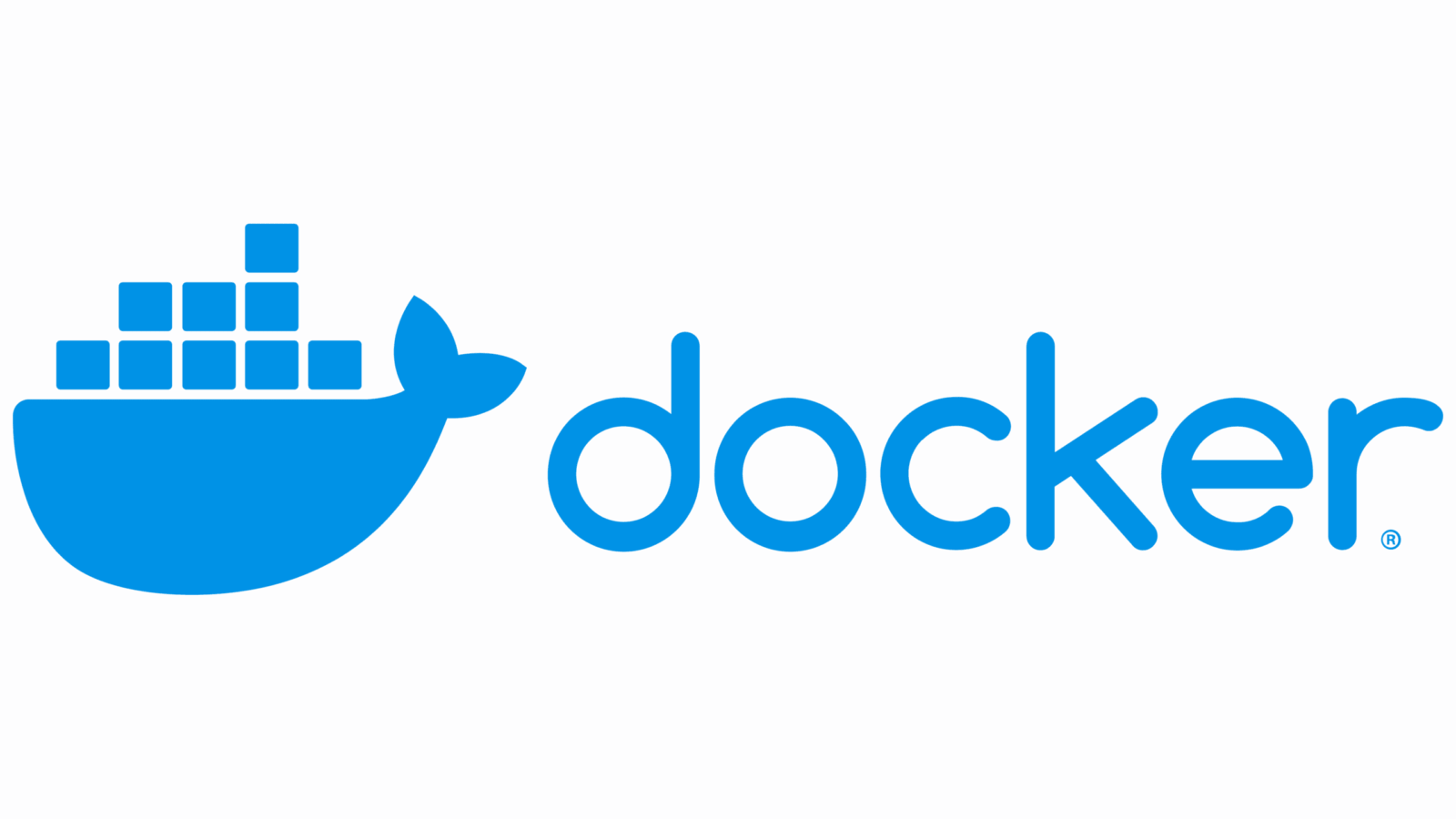
Key Features:
-
Manage Docker containers, images, and volumes.
-
Build and deploy containerized apps.
-
Debug inside containers effortlessly.
-
Visual tools for container inspection and management.
Pro Tip: Pair with Kubernetes extensions for end-to-end container orchestration. Ideal for large-scale applications.
3. GitLens – Supercharge Git
Version control becomes easier with GitLens. Track code history, authorship, and changes efficiently.
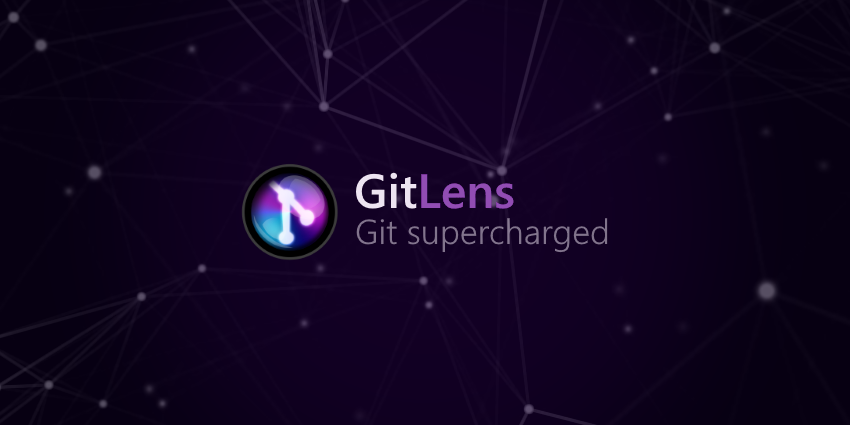
Key Features:
-
Blame annotations to see who changed what.
-
Explore file and block history.
-
GitHub integration for team collaboration.
-
Visualize branch histories and compare versions.
Pro Tip: GitLens is perfect for onboarding new team members and revisiting old projects.
4. Prettier – Code Formatter
Writing clean code is easier with Prettier. Automatically formats code across languages.
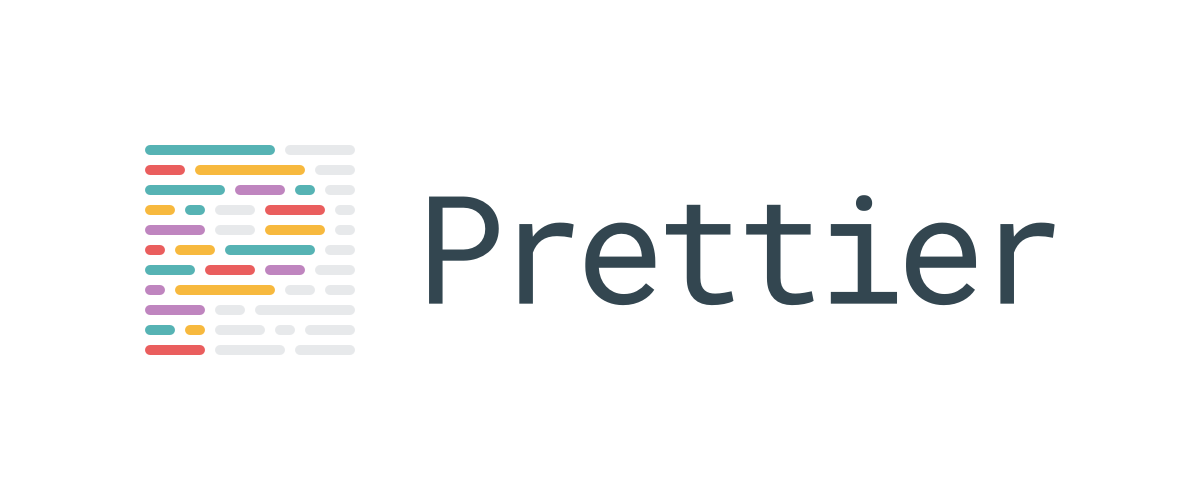
Key Features:
-
Automatic formatting on save.
-
Supports multiple languages and frameworks.
-
Configurable formatting rules.
-
Simplifies code reviews by ensuring consistency.
Pro Tip: Combine with ESLint for seamless linting and formatting.
5. Live Server – Real-Time Preview
Refresh your web pages automatically during development.
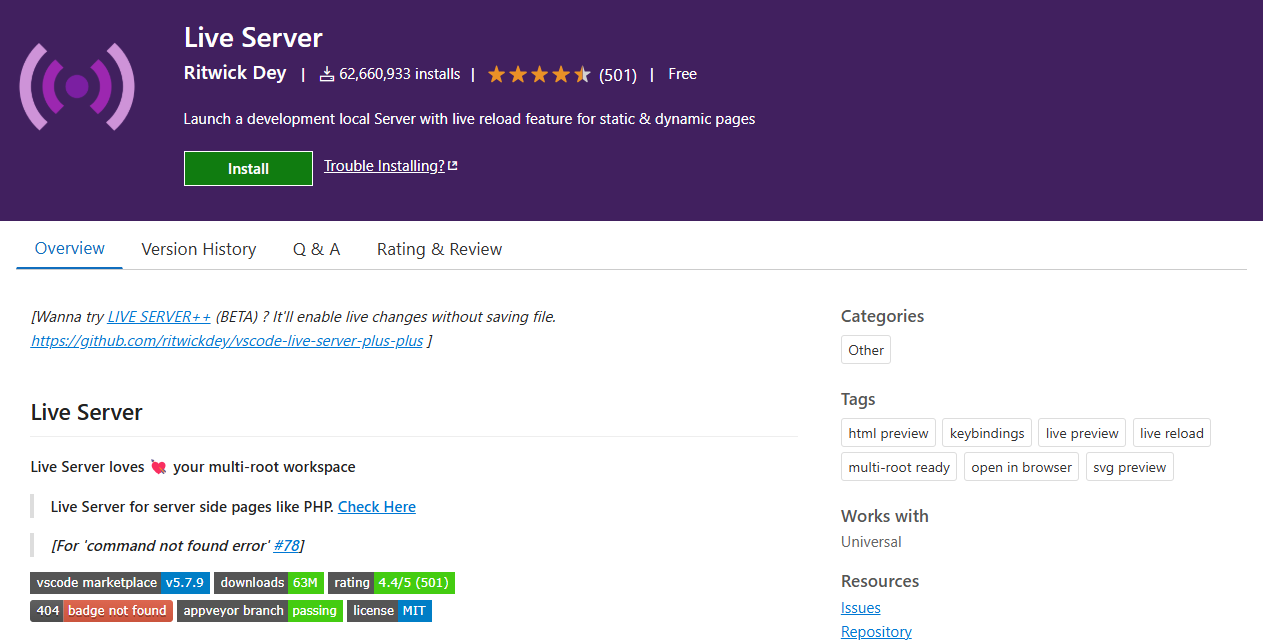
Key Features:
-
Instant browser reload on file save.
-
Supports HTML, CSS, and JS projects.
-
Customizable port and browser settings.
Pro Tip: Perfect for frontend developers who want immediate feedback.
6. ESLint – Code Quality Enforcement
Catch errors and enforce coding standards early.
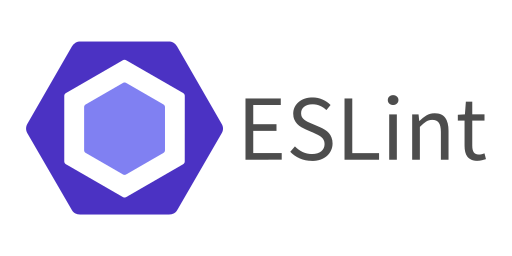
Key Features:
-
Real-time linting of JS/TS code.
-
Customizable rules and configurations.
-
Integrates with Prettier for formatting compliance.
Pro Tip: Reduces bugs in production and improves code consistency.
7. REST Client – Test APIs Directly
Skip Postman; test APIs directly in VS Code.
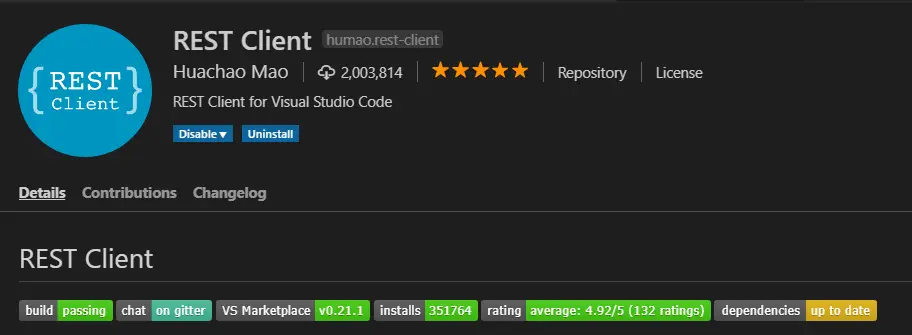
Key Features:
-
Send HTTP requests from VS Code.
-
View JSON and XML responses instantly.
-
Save reusable API requests in
.httpfiles.
Pro Tip: Great for backend developers building RESTful APIs.
8. Path Intellisense – Autocomplete File Paths
Navigate projects faster with file path suggestions.
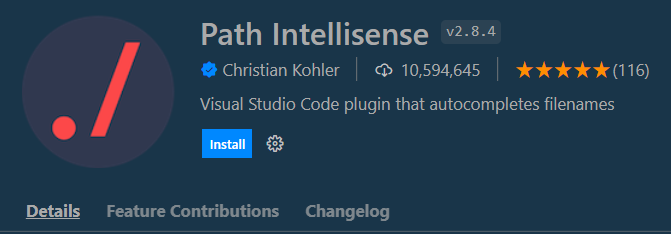
Key Features:
-
Auto-completes filenames and directories.
-
Works in import statements and HTML links.
Pro Tip: Speeds up development in large projects with deep folder structures.
9. Markdown Preview Enhanced – Markdown Visualization
Edit and preview Markdown files in real-time.
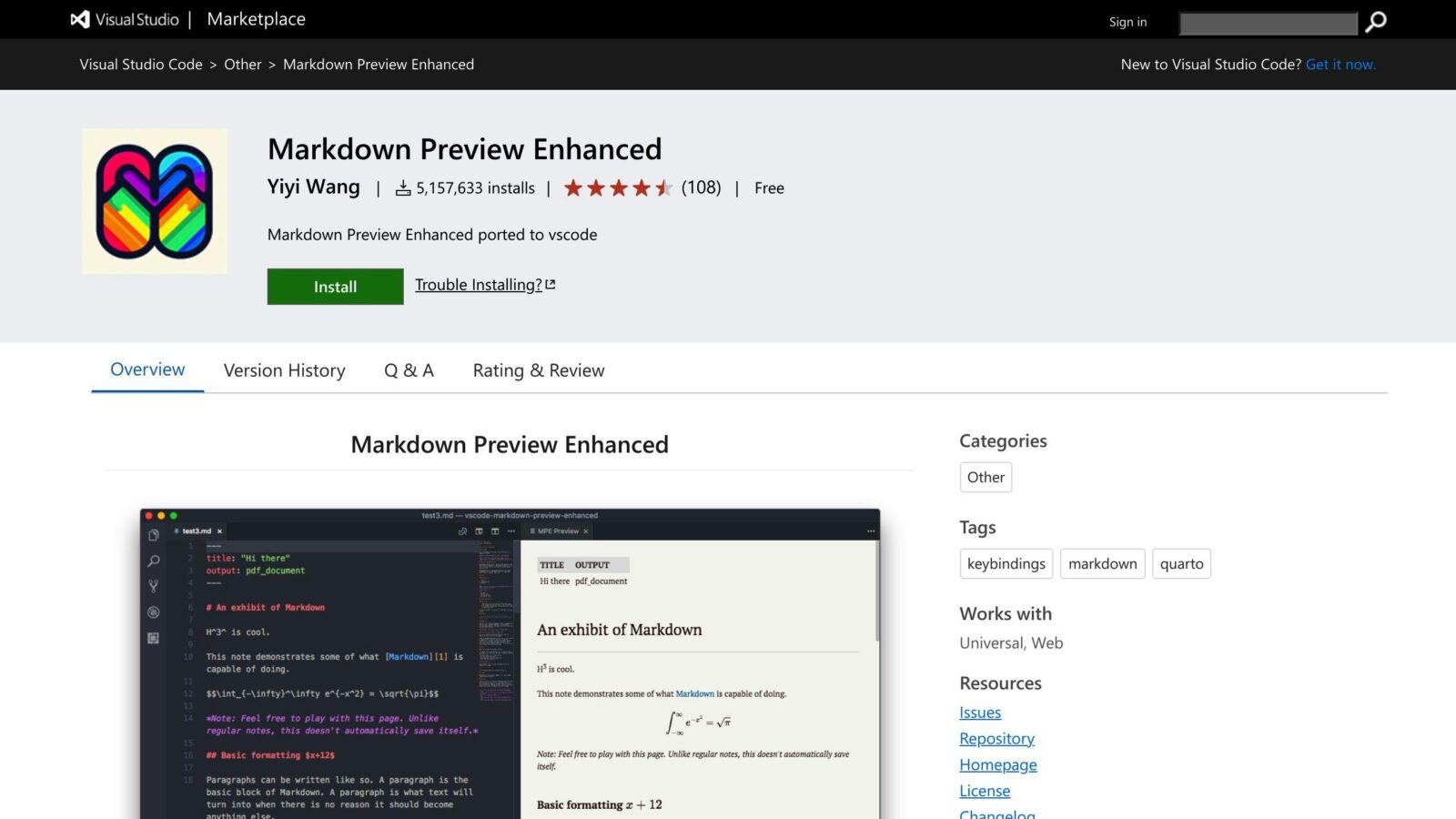
Key Features:
-
Real-time preview with syntax highlighting.
-
Export to PDF, HTML, or slides.
-
Supports diagrams, LaTeX, and charts.
Pro Tip: Essential for technical documentation and blogs.
10. GitHub Copilot – AI Code Assistant
Boost productivity with AI-powered code suggestions directly in VS Code.
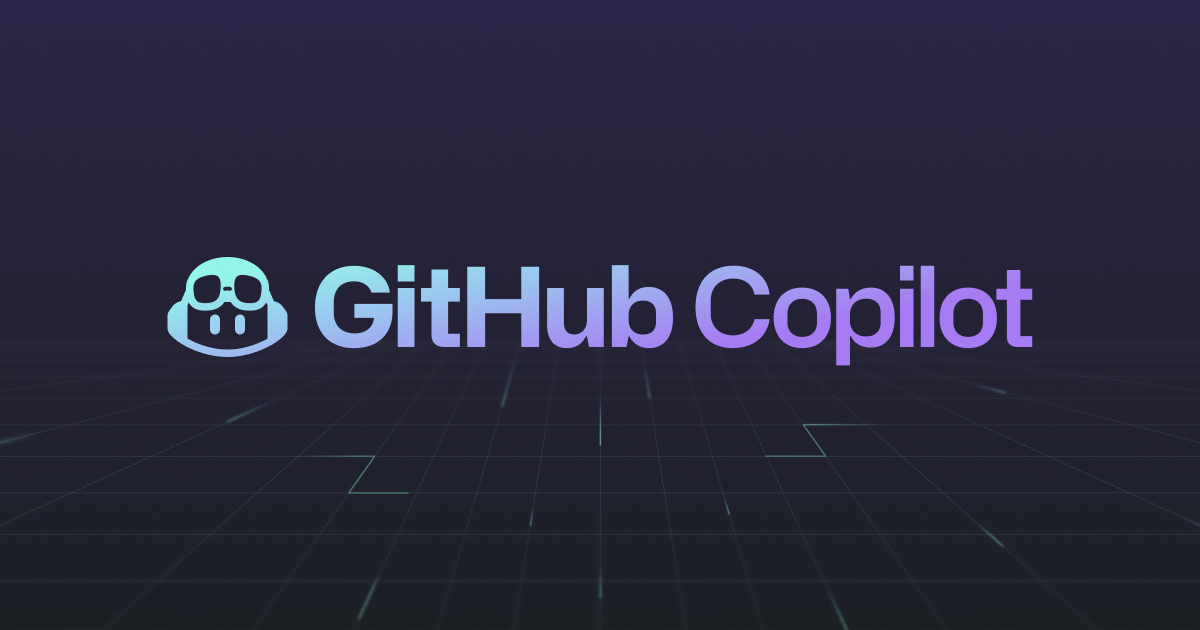
Key Features:
-
Provides context-aware code completions and suggestions.
-
Supports multiple languages and frameworks.
-
Learns from your coding style and project context.
-
Integrates seamlessly with VS Code and GitHub workflows.
Pro Tip: Use Copilot to accelerate coding, but always review AI-generated code for correctness and security.
11. Bracket Pair Colorizer – Visualize Code Blocks
Easily identify matching brackets in nested code.
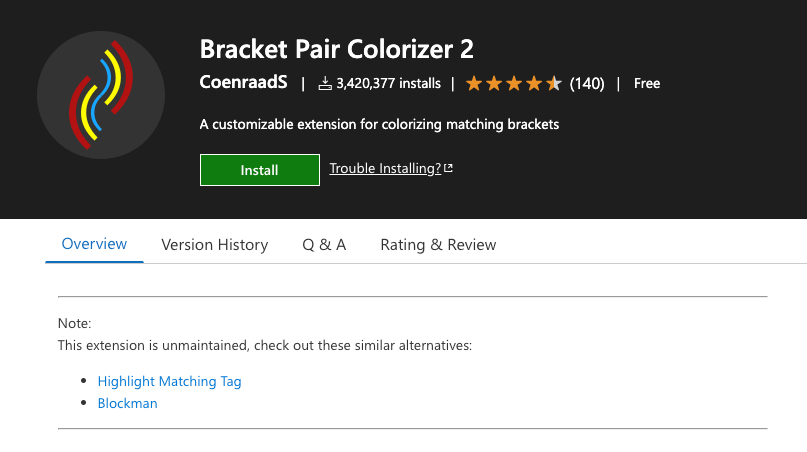
Key Features:
-
Color-codes matching brackets.
-
Supports multiple nesting levels.
Pro Tip: Especially useful for complex JavaScript or Python functions.
12. IntelliCode – AI-Powered IntelliSense
AI-driven IntelliSense improves code suggestions.
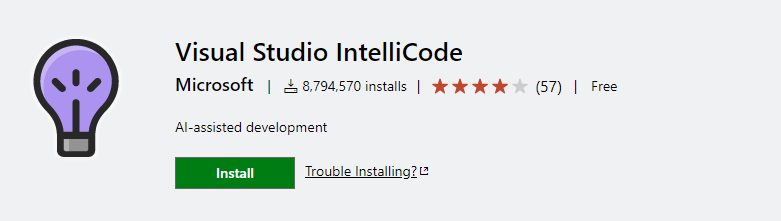
Key Features:
-
Contextual code completions.
-
Learns patterns from thousands of open-source repos.
-
Supports multiple languages.
Pro Tip: Combine with Tabnine for even smarter code completion.
13. Peacock – Color Code Your Workspace
Organize VS Code windows with different colors.
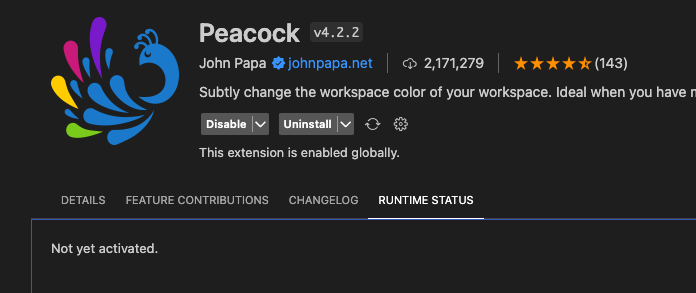
Key Features:
-
Assign custom colors to different workspaces.
-
Improves visual distinction between projects.
Pro Tip: Essential for multitasking with multiple projects.
14. Project Manager – Easy Workspace Management
Switch between projects seamlessly.
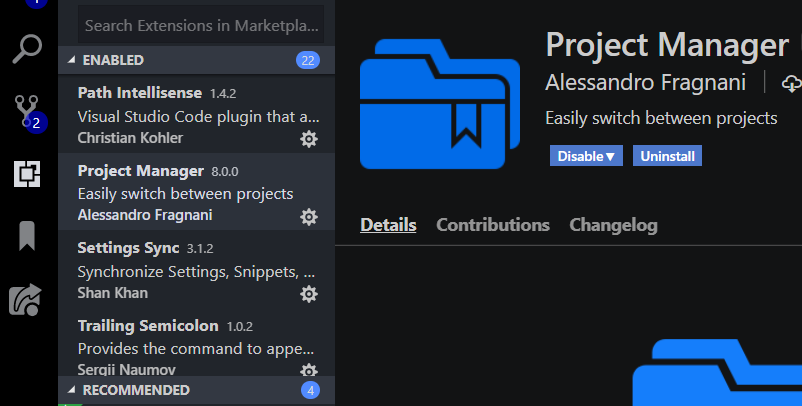
Key Features:
-
Save and switch projects quickly.
-
Assign custom labels and colors.
Pro Tip: Great for developers juggling multiple repositories.
15. TODO Highlight – Track Your Tasks
Never forget your TODOs and FIXMEs.
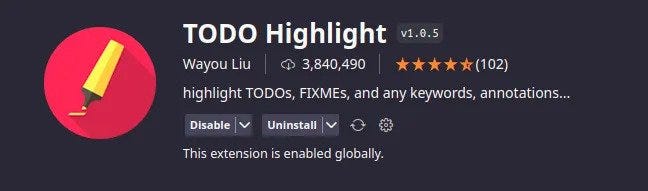
Key Features:
-
Highlights TODO, FIXME, and custom tags.
-
Navigate directly to tasks.
Pro Tip: Keeps your workflow organized and ensures no tasks are missed.
16. Import Cost – Track Dependency Size
See how much each import increases your bundle size.
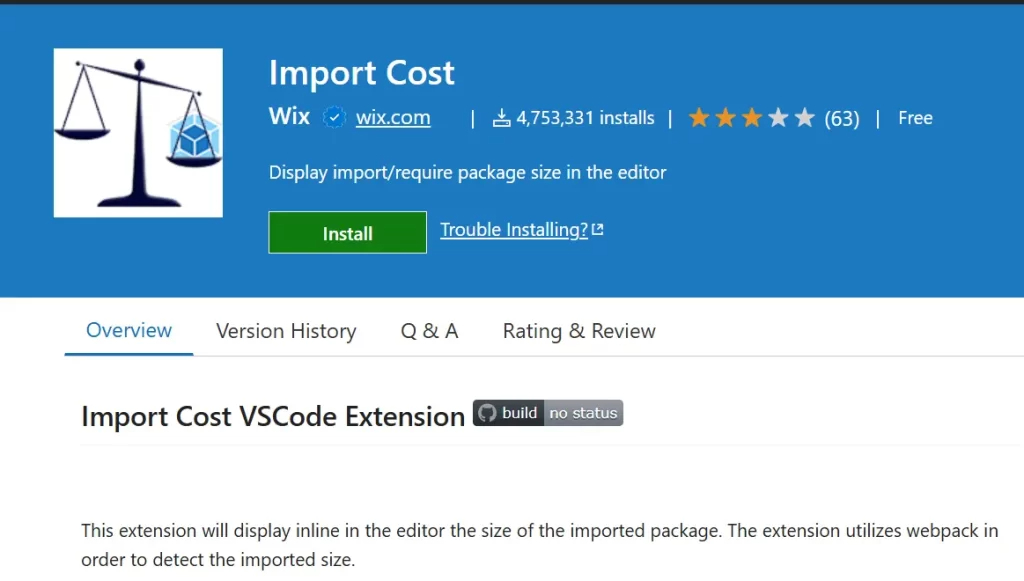
Key Features:
-
Shows size of imported packages inline.
-
Supports JS, TS, and React projects.
Pro Tip: Helps optimize frontend performance by tracking heavy dependencies.
17. Settings Sync – Sync Extensions & Settings
Keep your VS Code setup consistent across devices.
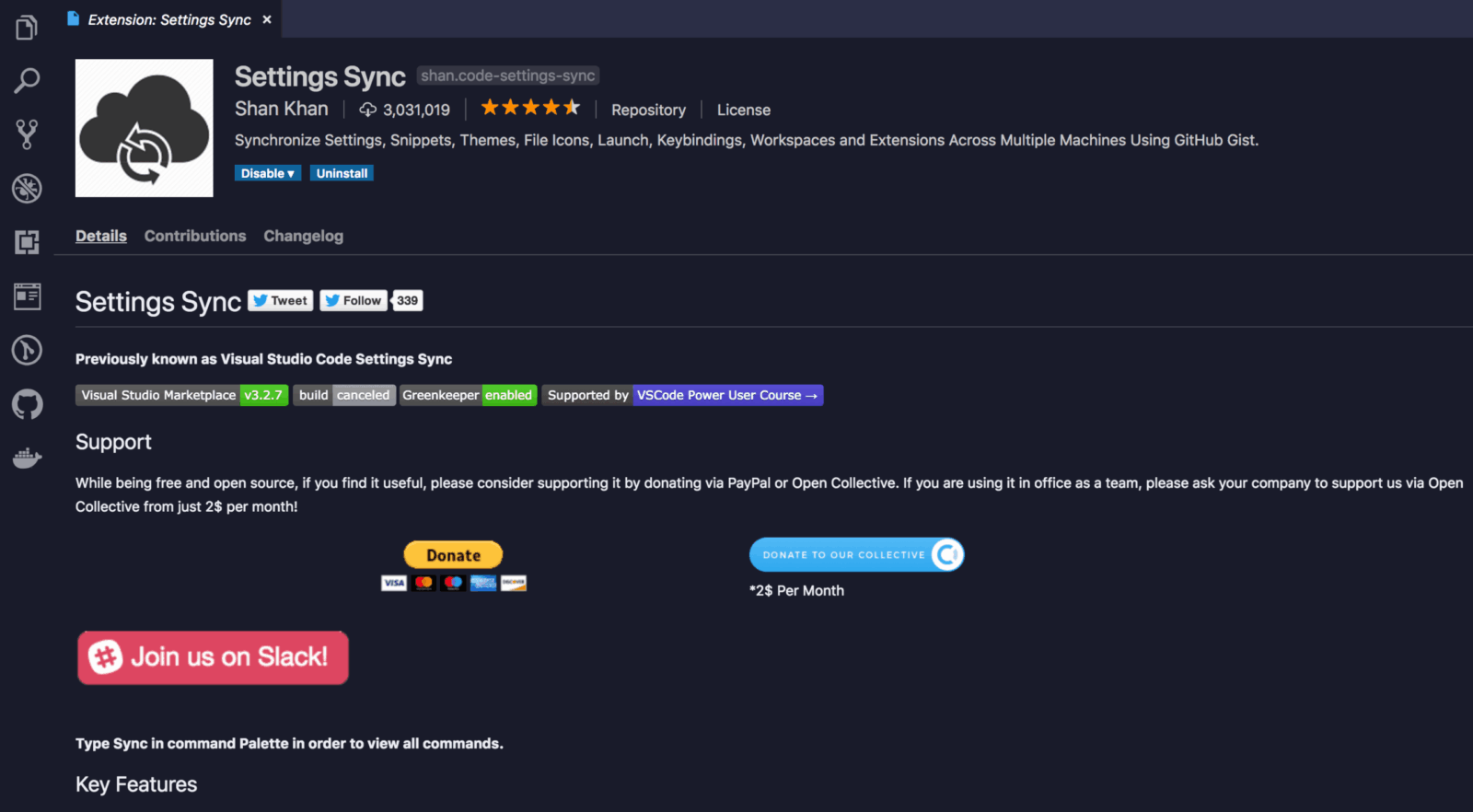
Key Features:
-
Syncs extensions, themes, and settings.
-
Works across multiple machines with GitHub account.
Pro Tip: Perfect for developers working on multiple systems or laptops.
18. Code Spell Checker – Catch Typos in Code
Avoid spelling mistakes in variable names and comments.
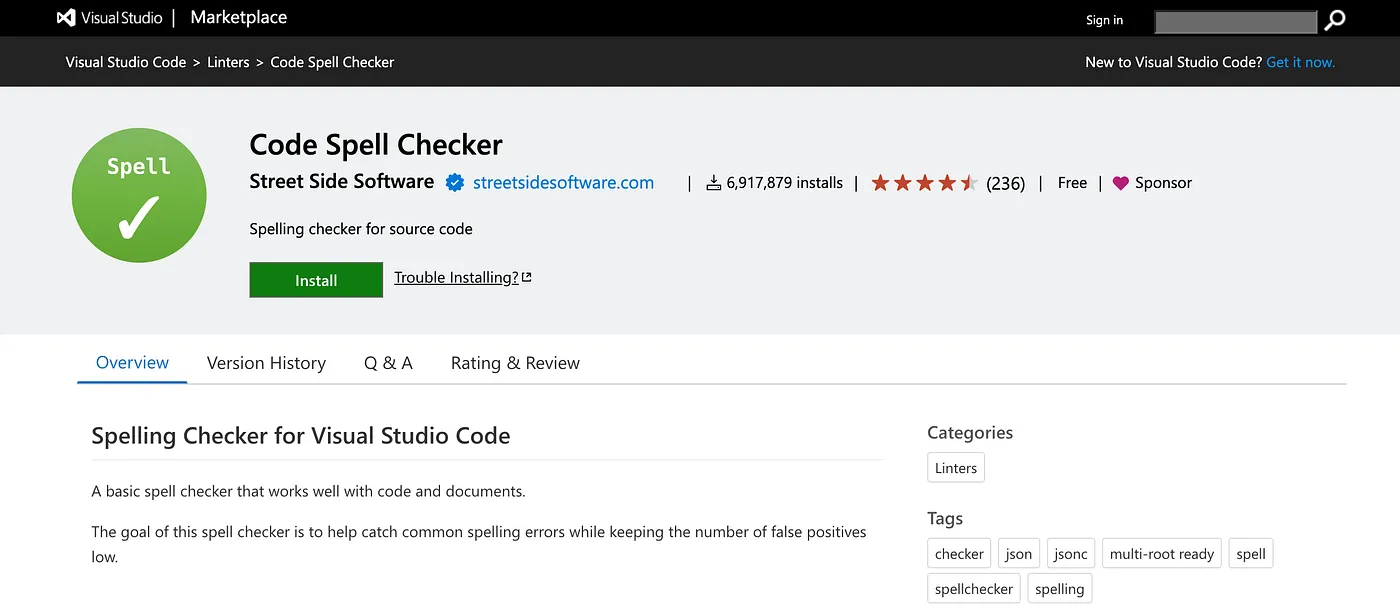
Key Features:
-
Highlights spelling errors in code and comments.
-
Supports multiple languages.
Pro Tip: Ideal for documentation and collaborative projects.
19. Code Time – Productivity Analytics
Track coding habits and productivity.
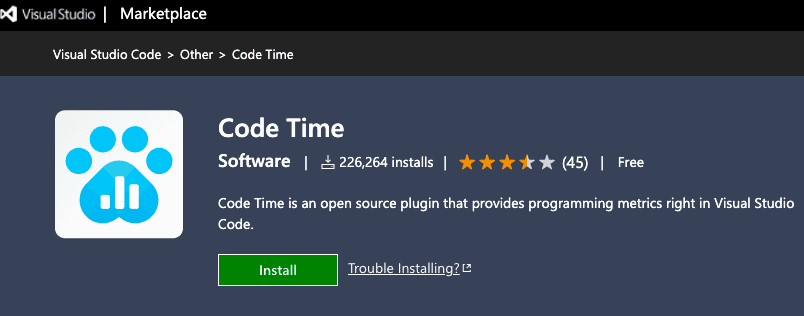
Key Features:
-
Monitor coding activity and trends.
-
Set goals and receive performance insights.
Pro Tip: Helps improve coding habits and manage time effectively.
Conclusion
VS Code’s true magic lies in its extensions, and these 19 tools will supercharge your productivity in 2025. Whether you want cleaner code, better debugging, smarter AI suggestions, or real-time previews, these extensions have got you covered.
FAQs:
1. How do I install VS Code extensions?
Open the Extensions view in VS Code, search for your desired extension, and click "Install."
2. Are these extensions free?
Most are free, though some, like extension, have premium tiers for advanced features.
3. Can I use these extensions on other editors?
Many are available on other editors, but VS Code integrations provide the best experience.
4. Will too many extensions slow down VS Code?
Yes, disable unused extensions and monitor performance to keep VS Code running smoothly.
5. How do I keep my extensions updated?
Enable auto-update in VS Code settings or manually update via the Extensions view.
6. Which extensions are best for beginners?
Start with Prettier, ESLint, Live Server, and Keploy they’re easy to use and boost productivity immediately.
7. Can I use AI extensions safely in professional projects?
Yes, AI suggestions should be reviewed, but extensions like IntelliCode can greatly speed up coding tasks.
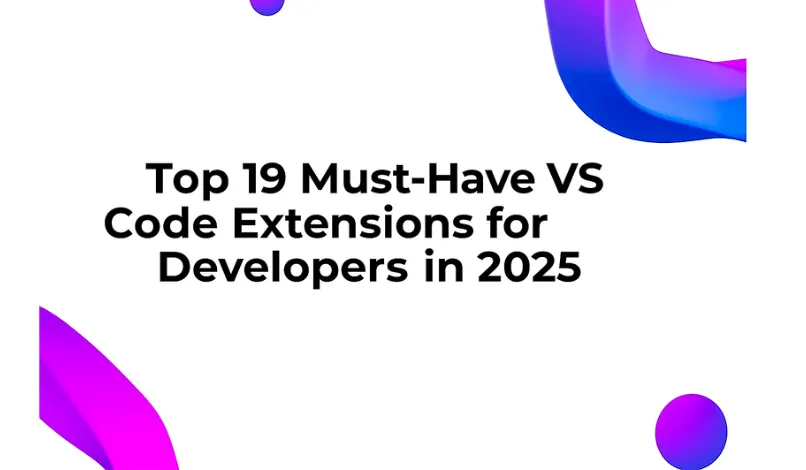
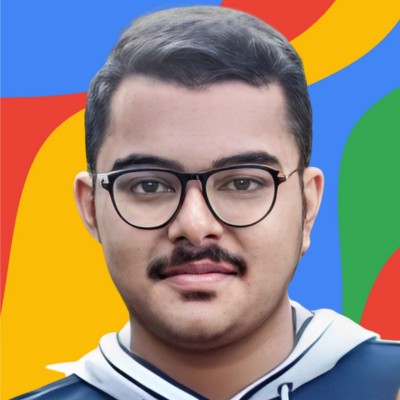
Leave a Reply